Split the Worksheet Based on the Value of a Variable
Split the Worksheet Based on the Value of a VariableMinitab® – Procedure
- Select Data >> Split Worksheet...
- In the box labeled By variables, specify the variable based on which you want the worksheet to be split.
- Select OK. The new worksheets, based on the original worksheet, will appear.
Example
A laboratory tested the relationship between operating cost per mile (y = cost) and cruising speed (x = speed) for two different makes (0, 1) of truck tires. The resulting data are stored in tiretesting.txt (Neter, Kutner, et al, 1996, p. 493). Split the worksheet into two worksheets based on the value of the variable make.
Minitab Dialog Box
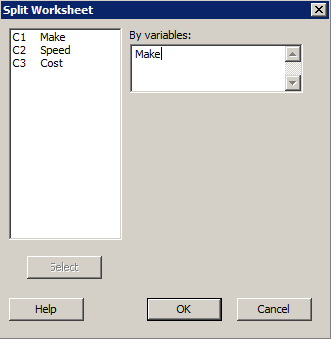
Resulting Sample Minitab Output
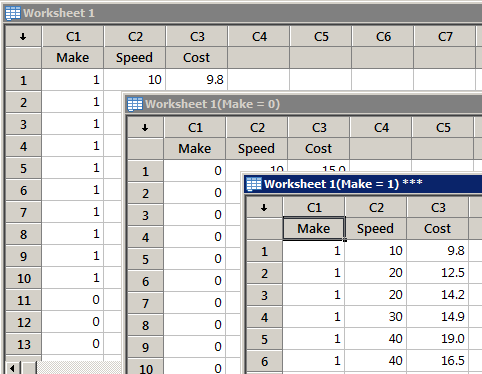
Worksheet is split into two worksheets; one for each make of truck.