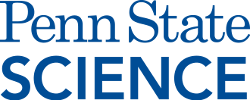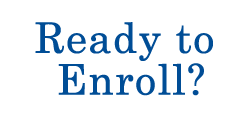Leukemia remission (logistic regression)
- Select Stat > Regression > Binary Logistic Regression > Fit Binary Logistic Model, make sure "Response in binary response/frequency format" is selected, put REMISS in the "Response" box, and put CELL, SMEAR, INFIL, LI, BLAST, and TEMP in the "Continuous predictors" box. Before clicking "OK," click "Results" and select "Expanded tables" for "Display of results."
- Repeat but with just LI as a single predictor.
- Fit a logistic regression model of REMISS vs LI.
- Select Stat > Regression > Binary Fitted Line Plot to create a sctterplot of REMISS vs LI with a fitted line based on the logistic regression model.
- Before clicking "OK" in the Regression Dialog, click "Options" and type "10" into the box labeled "Number of groups for Hosmer-Lemeshow test." This will result in a new table in the output titled "Goodness-of-Fit Tests" with results for Deviance (not valid for this example), Pearson (also not valid for this example), and Hosmer-Lemeshow goodness-of-fit tests.
- Before clicking "OK" in the Regression Dialog, click "Graphs" and select "Residuals versus Order" to create residual plots using deviance residuals. To change to Pearson residuals, click "Options" in the Regression Dialog and select "Pearson" for "Residuals for diagnostics."
Disease outbreak (logistic regression)
- Select Stat > Regression > Binary Logistic Regression > Fit Binary Logistic Model, make sure "Response in binary response/frequency format" is selected, put Disease in the "Response" box, and put Age, Middle, Lower, and Sector in the "Continuous predictors" box. Before clicking "OK," click "Model," shift-select the four predictors in the top-left box, click "Add" next to "Interactions through order 2," but remove the "Middle*Lower" interaction from the "Terms in the model" box since it is meaningless.
- Repeat but with the five interactions removed.
- Repeat but with the five interactions included and before clicking "OK," click "Options" and select "Sequential (Type I)" for "Deviances for tests."
Toxicity and insects (logistic regression using event/trial data format)
- Select Stat > Regression > Binary Logistic Regression > Fit Binary Logistic Model, select "Response in event/trial format," put Deaths in the "Number of events" box, put SampSize in the "Number of trials" box, and put "Dose" in the "Continuous predictors" box. Change "Event name" to "Death" if you like (optional). Before clicking "OK," click "Results" and select "Expanded tables" for "Display of results."
- Select Calc > Calculator to calculate observed probabilities as Deaths/SampSize.
- Before clicking "OK" in the Regression Dialog, click "Storage" and select "Fits (event probabilities)."
- Select Stat > Regression > Binary Fitted Line Plot to create a sctterplot of observed probabilities vs Dose with a fitted line based on the logistic regression model.
Poisson example (Poisson regression)
- Select Graph > Scatterplot to create a scatterplot of the data.
- Select Stat > Regression > Poisson Regression > Fit Poisson Model, put y in the "Response" box and put x in the "Continuous predictors" box. Before clicking "OK," click "Results" and select "Expanded tables" for "Display of results."
- Before clicking "OK" in the Regression Dialog, click "Graphs" and select "Residuals versus Fits" to create residual plots using deviance residuals. To change to Pearson residuals, click "Options" in the Regression Dialog and select "Pearson" for "Residuals for diagnostics."
Hospital recovery (exponential regression)
- Select Calc > Calculator to create a log(prog) variable.
- Obtain starting values for nonlinear model parameters from fitting a simple linear regression model of log(prog) vs days.
- Select Stat > Regression > Nonlinear Regression to fit a nonlinear regression model to data using these starting values. Put prog in the "Response" box and type "Theta1 * exp(Theta2 * days)" into the box labeled "Edit directly." Before clicking OK, click "Parameters" and enter 56.7 as the starting value for Theta1 and -0.038 as the starting value for Theta2.
- A scatterplot of prog vs days with a fitted line based on the nonlinear regression model is produced by default.
U.S. census population (population growth nonlinear regression)
- Obtain starting values for nonlinear model parameters from observing features of a scatterplot of population vs year.
- Select Stat > Regression > Nonlinear Regression to fit a nonlinear regression model to data using these starting values. Put population in the "Response" box and type "beta1 / (1 + exp(beta2 + beta3 * (year - 1790) / 10))" into the box labeled "Edit directly." Before clicking OK, click "Parameters" and enter 56.7 as the starting value for Theta1 and -0.038 as the starting value for Theta2.
- A scatterplot of population vs year with a fitted line based on the nonlinear regression model is produced by default.
- Before clicking "OK" in the Regression Dialog, click "Graphs" and put year in the "Residuals versus the variables" box.