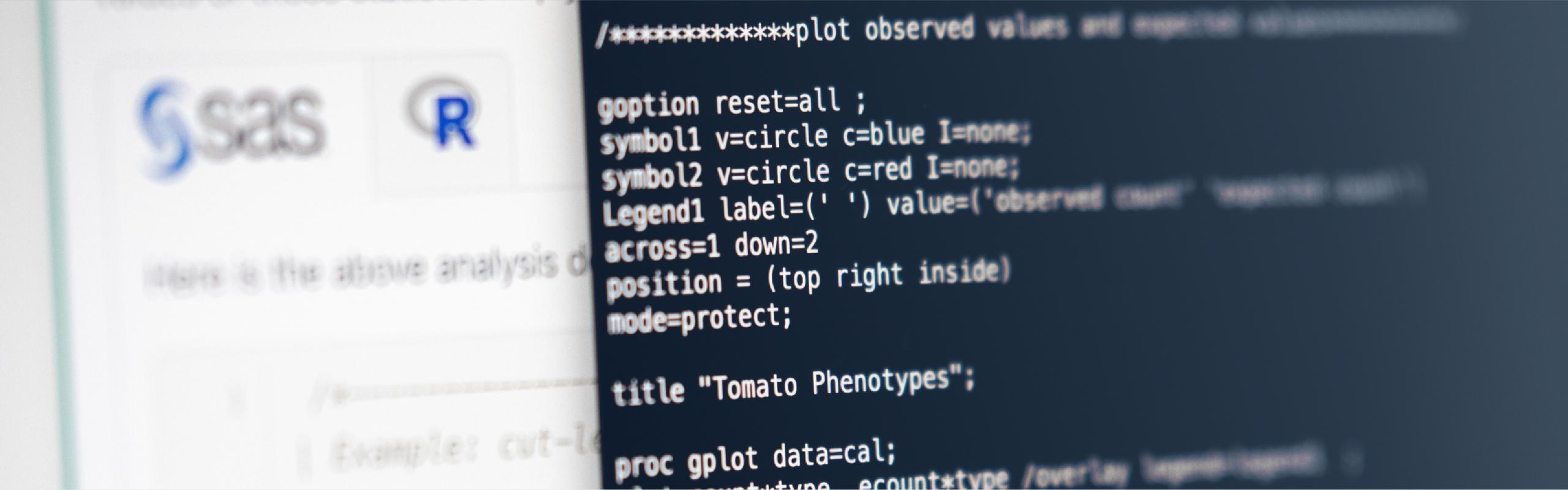In this section, we'll learn how to create three different basic list reports. In the first example, we'll create a basic list report of an entire SAS data set. In the second example, we'll create a basic list report of part of a SAS data set by selecting just a subset of the variables contained in the data set. In the last example, we'll create a basic list report of part of a SAS data set by selecting just those observations in the data set that meet a certain condition.
Example 10.2 Section
The following SAS program creates a basic list report of the entire permanent SAS data set called stat480.penngolf:
LIBNAME stat480 'C:\Yourdrivename\stat480wc\sasndata\';
PROC REPORT data = stat480.penngolf NOWINDOWS;
title 'Some Pennsylvania Golf Courses';
RUN;ID | Name | Architect | Year | Type | Par | Yards | Slope | USGA |
|---|---|---|---|---|---|---|---|---|
101 | Toftrees | Ed Ault | 1968 | Resort | 72 | 7018 | 134 | 74.3 |
102 | Penn State Blue | William Park, Jr. | 1921 | Public | 72 | 6525 | 128 | 72.0 |
103 | Centre Hills | Alex Findlay | 1921 | Private | 71 | 6392 | 128 | 71.2 |
104 | Lewistown CC | . | Private | 72 | 6779 | 125 | 72.3 | |
105 | State College Elks | Lowell Erdman | 1973 | SemiPri | 71 | 6369 | 123 | 70.9 |
106 | Park Hills CC | James Harrison | 1966 | SemiPri | 70 | 6004 | 126 | 69.3 |
107 | Sinking Valley CC | Ad Ault | 1967 | SemiPri | 72 | 6755 | 132 | 73.4 |
108 | Williamsport CC | A.W Tillinghast | 1909 | Private | 71 | 6489 | 131 | 71.9 |
109 | Standing Stone CC | Geoffrey Cornish | 1973 | SemiPri | 70 | 6593 | 120 | 71.4 |
110 | Bucknell GC | 1960 | SemiPri | 70 | 6253 | 132 | 70.0 | |
111 | Mount Airy Lodge | Hal Purdy | 1972 | Resort | 72 | 7123 | 140 | 74.3 |
The REPORT procedure contained in this code represents the most basic form of the procedure, in which the data set is specified and the NOWINDOWS option is used. Of course, you have to tell SAS the data set whose contents you want displayed. The NOWINDOWS option — also known as the NOWD option — tells SAS to display the report in the output window. If you don't specify the NOWINDOWS option, then SAS uses the WINDOWS option by default, which tells SAS to display the report in a special REPORT window (note, this has changed in the latest version of SAS and NOWINDOWS is now the default).
If you've already followed the directions in Example 10.1, and have thus run the program there, then you can simply launch this program, delete the LIBNAME statement, run the SAS program, and review the output from the REPORT procedure.
If you haven't already followed the directions in Example 10.1, you'll need to download the stat480.penngolf data set by clicking on the link. After you've saved the data set in a convenient location on your computer, launch the SAS program, and edit the LIBNAME statement so that it reflects the location in which you saved the stat480.penngolf data set. Then, run the SAS program, so that you have access to the data set throughout the lesson. Then, review the output from the REPORT procedure.
Upon reviewing the output, you should notice that all eleven of the observations and all nine of the variables contained in the stat480.penngolf data set are printed. As, you can see, by default, the variables appear in the order in which they occur in the data set. Oh, you might also note that the report continues across two pages because SAS can't fit it into one page as the PRINT procedure can. This has to do with the default width SAS allocates to each column. This is a column attribute that we'll learn how to modify in the next section.
Example 10.3 Section
Rather than telling SAS to display the entire stat480.penngolf data set, the following SAS program uses the COLUMN statement to tell SAS to display just five of the columns — Name, Year, Type, Par, and Yards — in the order specified:
PROC REPORT data = stat480.penngolf NOWINDOWS HEADLINE;
title 'Some Pennsylvania Golf Courses';
column Name Year Type Par Yards;
RUN;Name | Year | Type | Par | Yards |
|---|---|---|---|---|
Toftrees | 1968 | Resort | 72 | 7018 |
Penn State Blue | 1921 | Public | 72 | 6525 |
Centre Hills | 1921 | Private | 71 | 6392 |
Lewistown CC | . | Private | 72 | 6779 |
State College Elks | 1973 | SemiPri | 71 | 6369 |
Park Hills CC | 1966 | SemiPri | 70 | 6004 |
Sinking Valley CC | 1967 | SemiPri | 72 | 6755 |
Williamsport CC | 1909 | Private | 71 | 6489 |
Standing Stone CC | 1973 | SemiPri | 70 | 6593 |
Bucknell GC | 1960 | SemiPri | 70 | 6253 |
Mount Airy Lodge | 1972 | Resort | 72 | 7123 |
Launch and run the SAS program, and review the output to convince yourself that just the requested subset of the data set has been displayed in the report. Oh, you might also want to take note of the effect of the HEADLINE option. As you can see, the HEADLINE option tells SAS to underline all of the column headings, as well as the spaces between the columns. It's a nice way to "prettify" your output!
Example 10.4 Section
Again, rather than telling SAS to display the entire stat480.penngolf data set, the following SAS program uses:
- the COLUMN statement to tell SAS to display just five of the columns — Name, Year, Type, Par, and Yards — in the order specified, and
- the WHERE statement to tell SAS to display only those golf courses whose Type equals Private or Resort.
Here's the program:
PROC REPORT data = stat480.penngolf NOWINDOWS HEADSKIP;
title 'Some Pennsylvania Golf Courses';
column Name Year Type Par Yards;
where Type in ('Private', 'Resort');
RUN;Name | Year | Type | Par | Yards |
|---|---|---|---|---|
Toftrees | 1968 | Resort | 72 | 7018 |
Centre Hills | 1921 | Private | 71 | 6392 |
Lewistown CC | . | Private | 72 | 6779 |
Williamsport CC | 1909 | Private | 71 | 6489 |
Mount Airy Lodge | 1972 | Resort | 72 | 7123 |
Launch and run the SAS program, and review the output to convince yourself that just the requested subset of the data set has been displayed in the report. This time, you might want to take note of the effect of the HEADSKIP option. As you can see, the HEADSKIP option tells SAS to write a blank line beneath all of the column headings, as well as the spaces between the columns. If you use the HEADSKIP option in conjunction with the HEADLINE option, SAS writes a blank line beneath the underline. You might want to add the HEADLINE option to this code and re-run it just so you can see the effect for yourself.