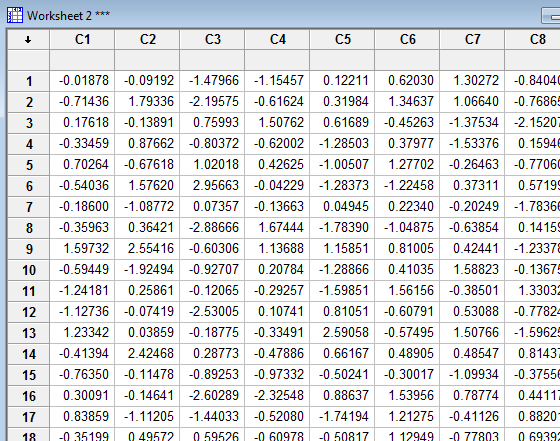Minitab® – Procedure
Minitab can be used to generate random data. In this example, we use Minitab to create a random set of data that is normally distributed.
- Select Calc >> Random Data >> Normal...
- In the box labeled Generate ... rows of data, type in the number of rows of data that you would like to generate.
- In the box labeled Store in Column(s):, enter the column name(s) where you want Minitab to store the data.
- In the boxes labeled Mean: and Standard deviation: type in the mean and standard deviation of your desired normal distribution. The default is the standard normal distribution with mean = 0 and standard deviation = 1.
- Select OK. The new data will appear in the worksheet window.
Example
First, generate a column of 200 random numbers from a standard normal distribution with a mean of 0 and a standard deviation of 1. Then, generate 20 more columns, each containing 200 random numbers from a standard normal distribution with a mean of 0 and a standard deviation of 1.
Minitab Dialog Boxes
First option - one column:
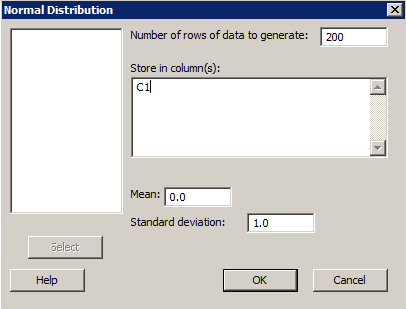
Second method - multiple columns:
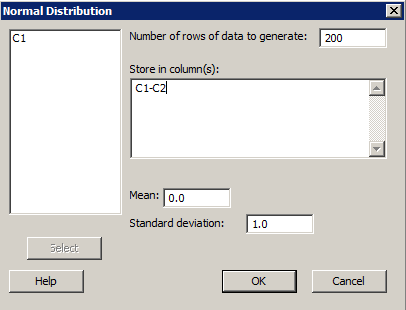
Resulting Minitab Worksheet
Based on the first dialog box above, one column (C1) of (standard) normally distributed data appears in the worksheet:
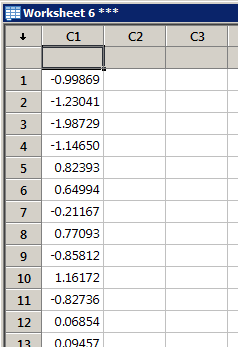 ...
...
Results based on specifying 20 columns (C1-C20) of (standard) normally distributed data as it will appear in the worksheet: