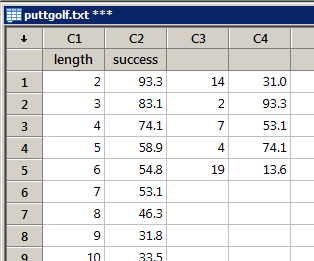Minitab® – Procedure
Random sampling from a data set allows one to analyze a subset of the data rather than the entire data set. When you randomly sample "with replacement," you allow the same data point to be selected more than once. Sampling as such helps to ensure that the selected data points are independent.
- Select Calc >> Random data >> Sample from columns...
- In the box labeled "From columns:", specify the number of data points you want to sample.
- In the larger box under the "Sample ... rows from columns" label, specify from which (two) columns you want to sample.
- In the box labeled "Store samples in...", specify two unused columns to store your selected data points.
- Select (put a checkmark in) the box labeled "Sample with replacement."
- Select OK. The randomly sampled data points will appear in the worksheet.
Example
Sports Illustrated published results of a study designed to determine how well professional golfers putt. The data set puttgolf.txt contains data on the lengths of putts and the percentage of successful putts made by professional golfers during 15 tournaments. Only putts that were 2 to 20 feet from the hole are included in the data set.
Randomly sample 5 golfers (with replacement) from the data set.
Minitab Sample from Columns Dialog Box
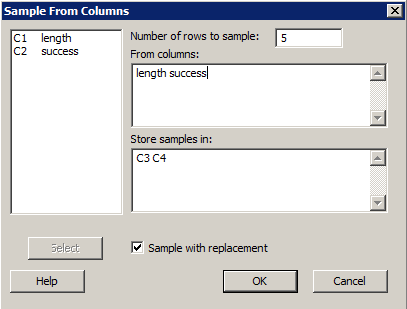
Sample Random Selection of 5 Data Points